Digital marketers, analysts, and developers all face a common challenge in growth marketing: effectively utilizing and understanding GA4 vs Universal Analytics to drive growth and make informed decisions. Mastering its ins and outs can be tough, given its wealth of features and the sheer volume of data it presents.
We understand the frustration and confusion that can arise from GA4 migration. It’s easy to get lost in the sea of data and miss out on valuable opportunities.
In this blog, we will address these challenges. We will provide you with effective solutions to optimize your website’s performance and achieve your growth goals.
Before diving into the solutions, let’s start from the ground up by understanding what GA4 is and GA4 vs universal analytics to propel your growth marketing efforts forward.
What is Google Analytics 4? How is it Different from UA?
Google Analytics 4 represents the cutting-edge evolution of web analytics, introducing a new era of data analysis that goes beyond mere traffic monitoring. Formerly referred to as “App + Web,” it represents Google’s advanced platform for web analytics, catering to both websites and mobile apps.
Whether you rely on Google Analytics for a website, an app, or both, the most recent version of Google Analytics offers marketers a full array of tools
When comparing GA4 vs universal analytics, there are several notable differences. First and foremost, GA4 offers a more comprehensive solution by covering both websites and mobile apps, whereas UA primarily focuses on tracking website data.
Another significant distinction lies in the underlying technology. GA4 incorporates advanced machine learning capabilities, which enable businesses to derive more accurate and actionable insights from their analytics data. In contrast, UA relied on more traditional analytics methods.
The introduction of GA4 signifies a significant advancement in web analytics compared to Universal Analytics. Its expanded coverage, integration of machine learning, and focus on data privacy make it a compelling choice for businesses looking to gain deeper insights into user behavior and make more informed decisions.
So now you can examine key customer usage indicators to gather insightful knowledge and execute decisions that will lead to business success.
But what’s the hype all about? Let’s discuss.
What’s the Hype About GA4?
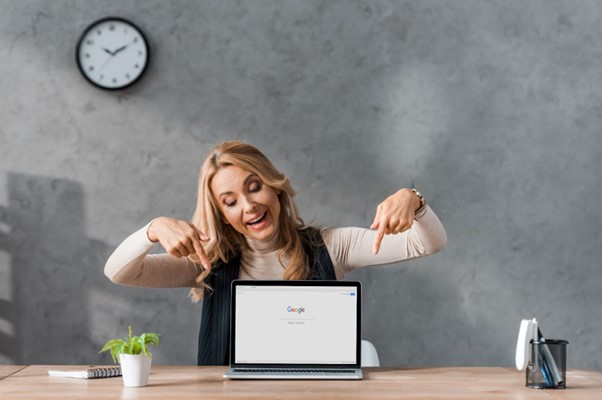
Google Analytics 4 (GA4) has generated significant hype in the digital marketing and analytics communities for several reasons.
- Future-Proof Analytics: GA4 is designed to address the evolving digital landscape and changing consumer behaviors. It provides a more holistic view of user interactions across multiple devices and platforms, including websites, mobile apps, and even offline touchpoints. By capturing data from various touchpoints, GA4 offers a comprehensive understanding of the customer journey.
- Enhanced User-Centric Approach: GA4 focuses on individual user behavior rather than just session-based tracking. It employs an event-driven data model, allowing marketers to gain deeper insights into user actions and engagement. This user-centric approach helps businesses better understand their audience and tailor their marketing strategies accordingly.
- AI-Powered Insights: GA4 incorporates machine learning and artificial intelligence capabilities to provide actionable insights. It offers automated insights and predictive analytics, enabling marketers to identify trends, opportunities, and potential issues more efficiently. With AI-powered recommendations, businesses can optimize their marketing efforts and drive better results.
- Privacy-Centric Features: By addressing the growing concern around data privacy, GA4 offers various. Some of them include features like enhanced data control, data deletion controls, and advanced consent management options. These privacy-centric functionalities align with changing regulations and consumer expectations, providing businesses with tools to prioritize data protection and comply with privacy standards.
- Cross-Platform Tracking: You can now track user interactions across different platforms, including websites, apps, and offline channels. This unified tracking capability enables a more comprehensive understanding of customer behavior and provides insights into the effectiveness of marketing campaigns across various touchpoints.
- Seamless Integration with Google Products: GA4 seamlessly integrates with other Google products, such as Google Ads and Google Marketing Platform. This integration enables businesses to combine data from different sources and gain a more comprehensive view of their marketing performance, facilitating better decision-making and optimization.
Overall, the hype surrounding GA4 stems from its ability to provide a more comprehensive, user-centric, privacy-conscious, and future-proof approach to digital analytics. As businesses seek more advanced insights and adapt to changing consumer expectations, it emerges as a powerful tool.
Now, you might wonder how it is any different from UA? Let’s discuss GA4 Vs UA.
GA4 Vs Universal Analytics: How are Both Different?
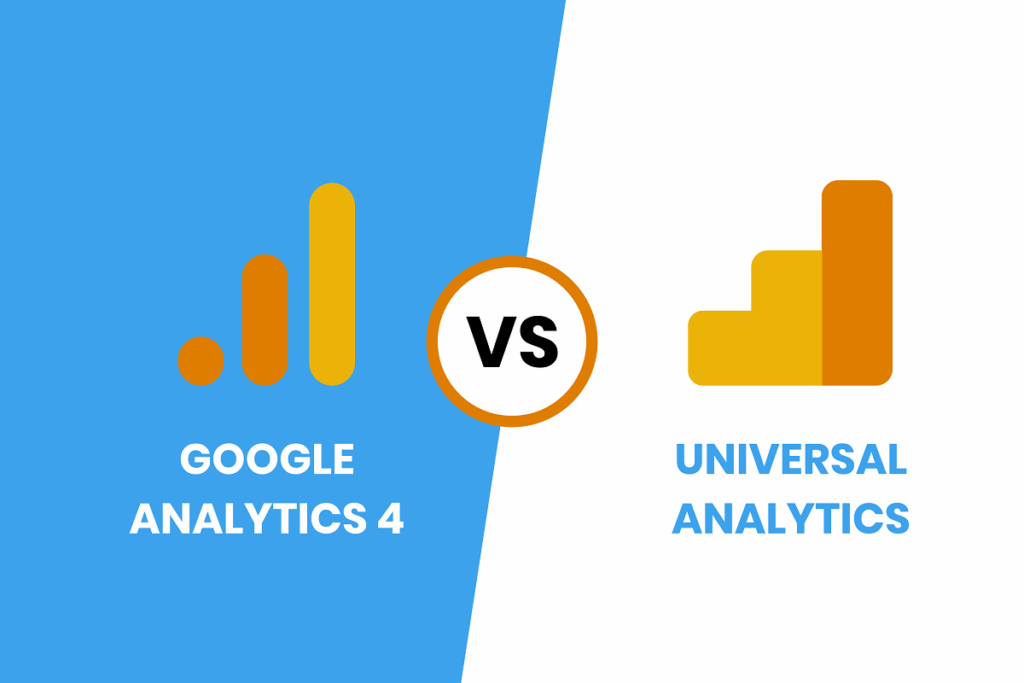
Google Analytics 4 (GA4) is a brand-new platform with many features that are not available in Universal Analytics (UA). Here are the key differences between the two.
- Event-Based Tracking
The primary distinction between UA and GA4 lies in the data measurement and modeling methods.
In UA, page views were the primary method of tracking user behavior, which provided an adequate level of effectiveness. This approach, however, sometimes led to gaps in data collecting as it neglected to take additional significant interactions like video views, clicks, and more into consideration.
GA4 adopts a more flexible strategy by identifying each user interaction as an event. Using current reporting tools, this event-based tracking allows you to evaluate and measure interactions in a very customizable way. Events are tracked separately from sessions, giving you the flexibility to activate or deactivate them as necessary.
- Mobile App and Website Tracking
The streamlined approach GA4 uses for gathering data from mobile apps, in addition to standard website monitoring, is one of its significant upgrades. In contrast to Universal Analytics, where tracking mobile apps requires creating a separate Property, GA4 enables you to track both websites and mobile apps from a single platform.
With the help of this connection, site owners can achieve a more thorough insight into how users move throughout their digital environment by getting an established picture of user activity across multiple platforms.
- Cookies and IP- Less Tracking
Google has made tremendous efforts to ensure that GA4 prioritizes user data safety in its pursuit of privacy-first analytics. GA4 allows data collection through first-party cookies as opposed to depending on third-party cookies or gathering IP addresses.
Furthermore, Google uses cutting-edge AI capabilities to fill in any data gaps, ensuring that organizations can still receive insightful data while respecting customer privacy.
This privacy-focused strategy corresponds with current data protection regulations and equips organizations to make intelligent decisions without jeopardizing user privacy.
- Machine Learning
Users are very excited about the machine learning integration in Google Analytics 4. With the use of machine learning capabilities, GA4 is currently able to forecast user behavior in the future with remarkable accuracy.
Three predictive measures can be tracked with GA4.
- Purchase Probability
The likelihood of a user who has been active in the last 28 days completing a specific conversion event within the next 7 days. It evaluates the possibility of customers making a purchase during a seven-day period.
- Churn Probability
The likelihood of a user who has been active on your app or site within the last 7 days becoming inactive within the next 7 days. Churn probability deals with calculating the likelihood of a user becoming inactive within the next seven days.
- Predicted Revenue
The projected revenue from all purchase conversions within the upcoming 28 days, considering users who were active in the last 28 days. Predicted revenue predicts the revenue a user will likely make over the next 28 days.
- Better Product Integration
GA4 works perfectly with other Google products like Google Ads, Google Merchant Center, and Big Query.
Previously exclusive to GA 360 account holders, BigQuery is now available for free to GA4 users, providing a multi-cloud, serverless data warehouse. This valuable resource empowers businesses to stay agile and responsive to change while keeping their data up-to-date.
With GA4’s integration with Google Ads, businesses can identify highly-engaged or high-value audiences and effectively target them through paid campaigns. Furthermore, GA4 allows users to view Google Ads campaigns directly in the acquisitions report and import analytics conversions into their Google Ads account, enhancing their marketing capabilities and insights.
- Customizable Dashboards
In Contrast to Universal Analytics, GA4 allows users to arrange the data cards by clicking the customize report button.
- Better Search with GA4 Search Bar
You might search for multiple things in Universal Analytics, such as reports and insights. For instance, entering “conversions” in the search bar will show up the most relevant conversion reports along with the conversion insight tab.
GA4 takes the search experience to a whole new level with its intuitive search feature.
With its easy search tool, GA4 elevates the search experience to a whole new level.
GA4 enables instant access to your recent searches when you click the search box, accelerating your analysis process. Google’s smart suggestions appear as you begin typing a question, anticipating and completing your queries.
In GA4, you may ask natural language questions such as “How many more visits than last week?” and Google Analytics 4 will provide the answer directly in the search bar. This built search functionality makes data discovery easier and more efficient than ever before.
In addition to the array of new features, GA4 has its new set of terms as compared to Universal Analytics. Let’s proceed to discover these unique GA4 terms.
Understanding the New Terminology

For users who are accustomed to the previous version of Google Analytics, these new terms may initially seem unfamiliar and perplexing. However, understanding these key terminologies is essential to make the most of GA4 and its advanced features.
Let’s explore some of the important new terminologies introduced in Google Analytics 4.
- Bounce Rate
Bounce rate, which represents the percentage of visitors, who leave a website without taking any action, is a metric familiar to many.
This measure, however, has been replaced in GA4 by a set of engagement metrics named “Engaged Sessions.”
Engaged Sessions go beyond the usual bounce rate to provide a more comprehensive view of user interactions, integrating meaningful engagements throughout the user’s session on the website.
- Average Engagement Time
The Average Engagement Time is a valuable metric that provides insights into the average duration users spend on your website or app. It is calculated by dividing the total time spent by all users.
To be included in the calculation, a user needs to spend at least one second on a page, and the time is only counted when the browser is visible (time spent with hidden or minimized browsers or tabs is excluded).
This metric, along with user engagement and average engagement time per session, offers a comprehensive understanding of user interaction and activity on your digital platform.
- Attribution
Attribution allows you to manage how much credit is given to the marketing channels leading to the activity. Google Analytics provides a variety of attribution models in the ‘Advertising’ reports, and you can set the default attribution reports by clicking on ‘Admin’ and selecting ‘Attribution Settings.’
Attribution takes into account the channels (and traffic sources) used by a user across several sessions. Using the lookback window, you may specify how much historical data is included in the reports.
- Data Stream
In Google Analytics, a data stream represents the continuous flow of data from your website or app to the Analytics platform. You establish a data stream after placing a tracking code on your website or app.
Each property you create in Google Analytics will have its own dedicated data stream, ensuring the seamless flow of data for analysis and insights.
- Events
User actions on your website are recorded as Events in GA4 and include interactions such as page views and file downloads. GA4 automatically captures these events through increased measurement, providing useful insights into the incidence of events.
However, GA4 defaults to reporting the number of events rather than providing more detail, such as specific files downloaded. Events in GA4 differ dramatically from the event tracking strategy in Universal Analytics, offering a new and refined mechanism for capturing and evaluating user actions.
- Traffic Acquisition Report
You will find two types of reports in the Acquisition Report section: the Traffic Acquisition Report and the User Acquisition Report.
The Traffic Acquisition Report focuses on sessions, providing data on all sessions, regardless of whether the users are new or returning.
- User Acquisition Report
In the Acquisition Report section, you will come across two distinct reports: the Traffic Acquisition Report and the User Acquisition Report.
The User Acquisition Report specifically presents data on how you have successfully attracted new users to your website.
Now that we understand the unique terminologies associated with GA4 let’s understand the process of successfully installing and configuring Google Analytics 4,
Step-by-Step Process of Installing GA4 From Scratch

If you already possess a Universal Analytics Property and wish to upgrade to Google Analytics 4 (GA4), follow these steps to seamlessly transition to the new platform. We will show you.
Step 1: In the bottom-left corner, click on “admin”
Step 2: To initiate the process, navigate to “Data Streams” and choose “Web” as the stream type. Then, click the arrow (>) located under “Data Stream” to proceed to the “Web Stream Details” page.
Step 3: Located in the top right corner, you will find the GA4 Measurement ID. Simply copy this unique identifier for further use.
Step 4: Now, go to your existing Universal Analytics Property >> Admin >> Tracking info >>Tracking code. Write this in a different style.
Step 5: Scroll down, and you will see the “Connected Site Tags” option. Click this option.
Step 6: Paste the Measurement ID you previously created and copied in Step 3 to effortlessly craft a new site tag.
Step 7: Click on the “connect” button your Universal Analytics and Google Analytics get linked.
Now we have fully understood the new world of GA4. We won’t lie; there is going to be a learning curve, which can be a bit frustrating. You can always have a reliable growth marketing agency that can always lead you through it!
However, let us now discuss how to use GA4.
How To Use Google Analytics 4?
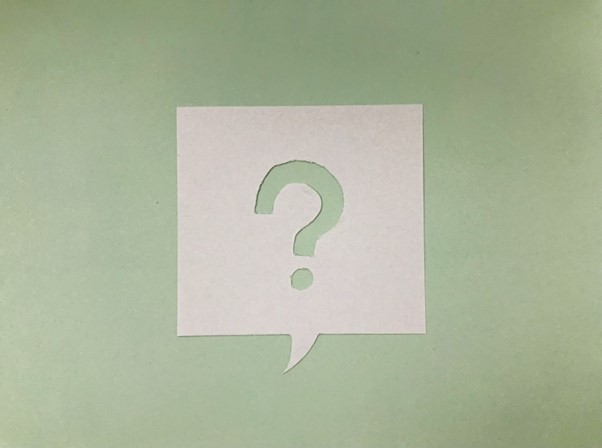
Let’s embark on this journey by following these simple steps, which will lay a solid foundation for understanding the fundamentals and easily navigating the new platform.
- Testing the New Search Bar
In GA4, the search bar becomes a gateway to many possibilities. It grants you access to instant answers for specific queries, lets you find specific reports or insights, configure properties, and even access help content.
Give it a try! Experiment with various queries like “how to create a report” or “top users by city” to see the magic unfold. As you familiarize yourself with the new dashboard, you’ll discover the search bar’s true value, proving invaluable to your analytics journey.
- Getting To Know The New Dashboard
Let’s have a look at the redesigned dashboard. It may appear pretty familiar at first glance. However, upon closer investigation, you will realize that the majority of the reports you are used to have been rearranged.
- Exploring The Reports Dashboard
In the dashboard, click the second icon, which looks like a graph, on the left navigation bar. This will take you to the reports dashboard, which will show you glimpses of various reports. While most of the familiar reports exist under this tab, their appearance may have changed.
The report tab in Google Analytics 4 includes a plethora of data that varies depending on the metrics your website monitors. Because each website records different metrics, your report tab may appear different from others.
Assume you want to see how many individuals viewed a given page. Navigate to the “engagement” section of this dashboard and then look at the “Views by page title and screen class” chart for the necessary data.
- Customizing Your Reports Snapshot
One of the most exciting features of GA4 is the ability to customize your report snapshots, enabling you to quickly access the data that matters most to you. This customization will not only make you more comfortable using GA4 but also give you a better understanding of its functionalities.
To create a new report, start by clicking on “Library” at the bottom of the left navigation bar. If you don’t see this option, it means you might not have admin access.
Then, scroll down to the Reports table and click on “Create a new report.” Select “Create an Overview Report,” and GA will guide you through the process of providing the data source and creating the report (note that this may vary depending on the type of report).
Once you have your overview report, you can further personalize it. Simply click on the six-dot drag indicator to adjust the layout of your overview by dragging and dropping the cards.
If you want to remove cards, click on the X icon. To add new cards, select “+Add Cards.” This way, you can tailor the report to display exactly what you need in a format that suits you best.
- Creating a New Event
Events play a crucial role in the new Google Analytics, as they allow you to track various actions on your website or app. To create a new event, you’ll need an editor role in GA. If you don’t see the options mentioned, it might be due to the access level.
To get started with creating a new event, follow these steps:
- Go to “Configure” and then select “Events.”
- Click on “Create Event.”
- Choose the appropriate data stream (if you have multiple properties in GA).
- Tap “Create.”
- Give your event a name, and it’s helpful to establish a naming convention for consistency. For example, you can use “<audience location, acquisition channel>” to create a meaningful event name like “US visitors from social” or similar. A standard naming convention will keep your organization tidy.
- In the “Matching Conditions” field, enter the existing event that the new event will be based on, such as “click.”
- If you want the new event to use the same parameters as the original event, select “copy parameters from the source event.” This option is useful when you want your new event to trigger for the same actions as an existing event, like tracking additional actions after a click occurs.
- Specify any changes you want to make to the new event. For example, if you want to track when someone clicks and then takes another action, you can define it here.
Following these steps will allow you to set up and customize events, ensuring you gather the specific data you need for better insights.
- See Suggested Audiences
One of the most interesting features of GA4 is that it suggests new audiences. This is very valuable information for you if you are willing to enter new markets or expand your user base.
When you create your GA4 property, you inform Google about your industry or business. GA4 uses that information to generate new audiences for your business or industry.
To access this data, navigate to “Audiences” in the Library section. Under “Build a New Audience,” you’ll find a list of suggested audiences.
That’s it! But migrating to GA4 can indeed be a daunting task. Having said that, with the right approach, you can make the transition smoothly. You can always leverage Lean Summits to make the GA4 transition hassle-free.
How can LSS Help in Migrating to GA4?
Are you looking to smoothly migrate to the powerful world of GA4 (Google Analytics 4)? Fret not, for Lean Summits is at your service with our expert team of analytics wizards! We’ll guide you through every step, ensuring a seamless transition to GA4 and unlocking its full potential for your business. Trust in our expertise, and let’s conquer GA4 together!
Final Words
Finally, in today’s data-driven environment, utilizing the potential of GA4 is a game-changer for efficient growth and success. You can gain useful insights, make informed decisions and propel your organization forward by implementing the advice and tactics offered.
Google Analytics provides a wealth of chances to optimize your digital presence, from comprehending the enhanced measurement capabilities to employing machine learning and predictive metrics.
To maximize the potential of GA4, remember to use intuitive search tools, customize reports and tap upon the expertise of specialists like Lean Summits. Embrace this new era of analytics and use GA4 to catapult your business to new heights.



